OK guys, this is probably the last update to the XNA demos until RemObjects sort out the Visual Studio IDE issues.
Here are the latest Pascal and XNA files -
http://www.pascalgamedevelopment.com/files/XNA.zip
This version of the demos is based on the Chrome Project templates that I have created. Each tutorial contains a Build.bat file in an attempt to simplify the compilation of .chrome files via the command line.
NOTE : the .chrome files will compile from within VS 2005, but it will not convert any attached resource correctly. This works correctly when using MSBuild via the command line however.
The key to getting resources compiling correctly, until RemObject provide and automated way of doing it is to amend the .chrome. Follow the following steps...
1. Add your resource to the project as per normal with VS2005 ( if you don't have VS 2005 and only have the command line compiler skip to step 2 ). If the resource is added correctly, save the project.
2. Open up the project's .chrome file in a text editor. A .chrome file is just a XML file that MSbuild understands. In it you should have a line that looks something like this...
or whatever the resource name path and extention are.Code:<Content Include="Content\Models\p1_wedge.fbx" />
For MSBuild to correctly convert this resource into an XNA resource, you need to change this to...
for a .fbx model file. Notice the Importer and Processor tags.Code:<Content Include="Content\Models\p1_wedge.fbx"> <XNAUseContentPipeline>true</XNAUseContentPipeline> <Importer>FbxImporter</Importer> <Processor>ModelProcessor</Processor> <Name>p1_wedge</Name> </Content>
If you have added an XACT file then it should look something like this...
and for Textures, something like...Code:<Content Include="Content\Audio\MyGameAudio.xap"> <XNAUseContentPipeline>true</XNAUseContentPipeline> <Importer>XactImporter</Importer> <Processor>XactProcessor</Processor> <Name>MyGameAudio</Name> </Content>
The Name property is what you will be accessing within your code after the resource has been converted.Code:<Content Include="Content\Textures\wedge_p1_diff_v1.tga"> <XNAUseContentPipeline>true</XNAUseContentPipeline> <Importer>TextureImporter</Importer> <Processor>SpriteTextureProcessor</Processor> <Name>wedge_p1_diff_v1</Name> </Content>
Once done save the .chrome file. If you have any doubts use Tutorial3.chrome as a base project file and work from there.
3. Build the .chrome project via the command line. You will need to find the path to MSBuild.exe. Mine looks like this...
This should build your project in the bin\x86\Release directory.Code:%windir%\Microsoft.NET\Framework\v2.0.50727\MSBuild.exe MyProject.chrome
That's it, run the exe and enjoy.
If anyone has any questions, let me know.









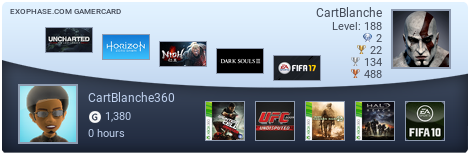

 Reply With Quote
Reply With Quote
Bookmarks