As requested, This is just a simple demonstration on how to perform 2D rendering in OpenGL, (directed at those using (JEDI-)SDL and would like to use HW accel OpenGL for rendering). The code is not that different from standard OGL 3D commands, so it'll help if you understand the basics of OGL. (To cut the length of this demo down, I won't go through setting up the screen, loading textures, etc, etc)
First of all is setting up OGL to behave like 2D, this is done by disabling Depth Test, and switching the PROJECTION mode to ORTHO view (2D view). To simplify things and keep the code clean, it's a good idea to put the code in a couple of functions.
To breake things down:Code:procedure Start2D; var W, H:Single; ViewPort : TViewPortArray; begin glGetIntegerv(GL_VIEWPORT, @ViewPort[0]); W := ViewPort[2]; H := ViewPort[3]; glDisable(GL_DEPTH_TEST); //turn off z buffer glMatrixMode(GL_PROJECTION); //set projection matrix glPushMatrix; //push it glLoadIdentity(); //reset glOrtho(0, W, H, 0, 0, 100); //ortho view glMatrixMode(GL_MODELVIEW); //return to modelview glLoadIdentity(); //reset end; procedure End2D; begin glEnable(GL_DEPTH_TEST); //turn on z buffer glMatrixMode(GL_PROJECTION); //set projection matrix glPopMatrix; //restore projection glMatrixMode(GL_MODELVIEW); //set modelview matrix glLoadIdentity(); //reset end;
We need the width and height of the screen in order to set our whole screen to 2D. So without hard coding it in, we can use a simple OpenGL call like: glGetIntegerv(GL_VIEWPORT, @ViewPort[0]), and you will get an array with lots of data, [2] and [3] contain the data what we want.
glDisable(GL_DEPTH_TEST) disables the Z buffer, telling OGL not to sort polygons, ie, last drawn polys are drawn on top of everything else.
glMatrixMode(GL_PROJECTION) just sets the mode to Projection (I won't go into this here).
glOrtho(0, W, H, 0, 0, 100) is the core of the function, setting the Projection mode to 2D.
And glMatrixMode(GL_MODELVIEW) just sets the Mode back to ModelView, so we can actually render things.
(The other reason we use the two functions is in situations where you might want to switch back to 3D, in order to do some cool 3D effects, etc)
Ok, now time for some extreme basic rendering code. If you have used OGL for 3D before, you'll understand the code pretty well, if not, it's pretty easy to understand. As with all 3D libraries, rendering is done using textured 3D triangles (or quads), This is no different when rendering 2D in OGL.
Edited by savage to make unit names lower case for cross compilation smoothnessCode:uses gl, glu, sdl; repeat glEnable(GL_TEXTURE_2D); //Enable Texturing glBindTexture(GL_TEXTURE_2D, MyTexture); //Bind Texture glColor3f(1,1,1); //Make sure color is white (Normal) Start2D; //Switch to 2D mode glPushMatrix; //Save Current Matrix //Draw a Quad glBegin(GL_QUADS); glTexCoord2f(0, 0); //Top-Left glVertex2f(0,0); glTexCoord2f(100, 0); //Top-Right glVertex2f(100, 0); glTexCoord2f(1, 1); //Bottom-Right glVertex2f(100, 100); glTexCoord2f(0, 1); //Bottom-Left glVertex2f(100,100); glEnd; glPopMatrix; //Reload Old Matrix End2D; SDL_GL_SwapBuffers; until gmQuit;
And to run through it; You'll need GL.pas, and GLU.pas for OGL stuff, SDL.pas for well, SDL.
First 3 lines are just standard OpenGL texture binding, and resetting color to white.
Next we call our 2D function to disable 3D.
glBegin(GL_QUADS) just tells OpenGL we wanna draw using 4 point triangles.
glTexCoord2f(0, 0) and glVertex2f(0,0) are used to set texture co-ords and plot Vertex's, just like in 3D. The main difference is we don't define a Z axis, and now that we are in 2D mode, X,Y now relate to Screen pixel co-ordinates (starting at Top-Left : 0,0) instead of 3D co-ordinates at 0,0,0.
I use SDL_GL_SwapBuffers to update the screen as it can handle double buffering.
Ok, I guess that's the basics, I could post some working source if it'll help.







 Reply With Quote
Reply With Quote .
.







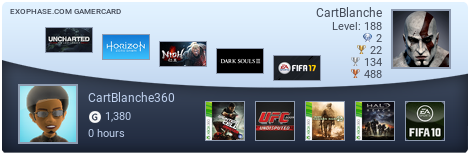


Bookmarks